"Kim, The website is wonderful and I love the ease of renewing my membership!"
~Kathy Healy
This is a walkthrough of how to renew your membership. At the end of the process, you will be able to pay by credit card or by check. You may cancel at any point through the process, but your information entered will be retained when you resume your renewal process. You may send checks to the PO Box given on the final screen, or hand it off to the Treasurer at the Corn Roast or Kickoff meeting.
The first step is log into the website. Click on the "Member Login" at the top right of the screen. You will need your login ID and password. If you don't know your login or password, go ahead and click on the "Member Login" and then click "Forgot My Username/Password". Your Login ID and password will be emailed to you. An alternative is to send an email to members@eastiowaskiclub.com to have your password reset for you.
After logging in you will see the renewal button by your name that is in red and looks like a recycle "chasing arrow" symbol. Click on this symbol.
Next is the screen that allows you to select the type of membership (Individual or Household) and shows you your Expiration date, today's signup date, your club join date and what you total will be after the process is complete. Go ahead and select your membership type and click "Next".
The second screen shows your address & secondary address along with other personal information. Update these fields accordingly, and click the "Next" button.
The third screen will require you to enter an emergency contact name, address and phone number. You can also select areas you would like to volunteer to help out the club.
The fourth page will allow you to select areas of interest so that you may receive email alerts when news or discussion is made by your fellow members for these topics. Click "Next" when ready to proceed.
The fifth page is the liability acceptance page. Read carefully, click "I agree" and proceed to page 6 by clicking "Next"
.
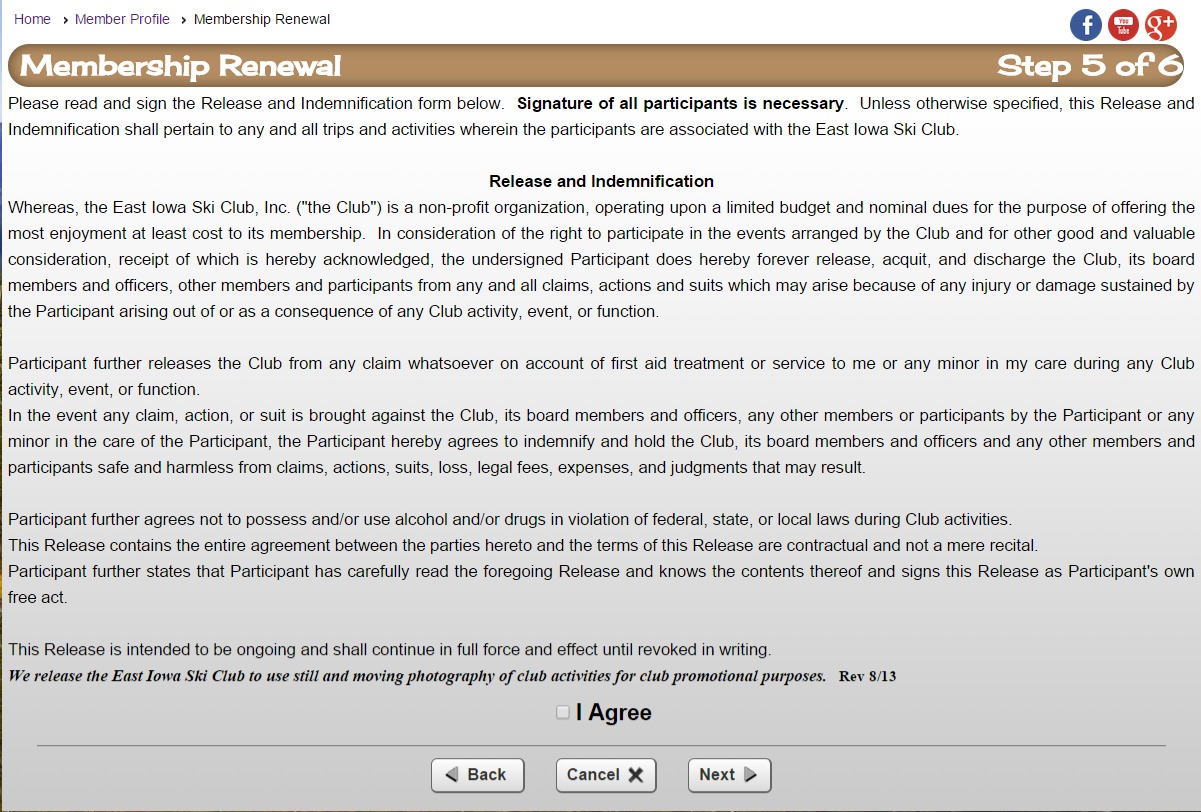
The sixth page is the summary page of the information. You may cancel at this point and your information will be retained. Proceeding by clicking "Finish and Proceed to Payment" will take you to the payment page.
The seventh and last page allows you choices on how to pay. The dropdown box gives you 2 choices for payment. The "Credit Card Processed On This Web Site" will allow you to pay by credit card. The "Print Invoice and Send Check" will allow you to print an invoice (if you have a printer). If you don't have a printer, just write in the memo of the check that this is for renewal and send the check to the PO Box listed on the address shown on the webpage:
.
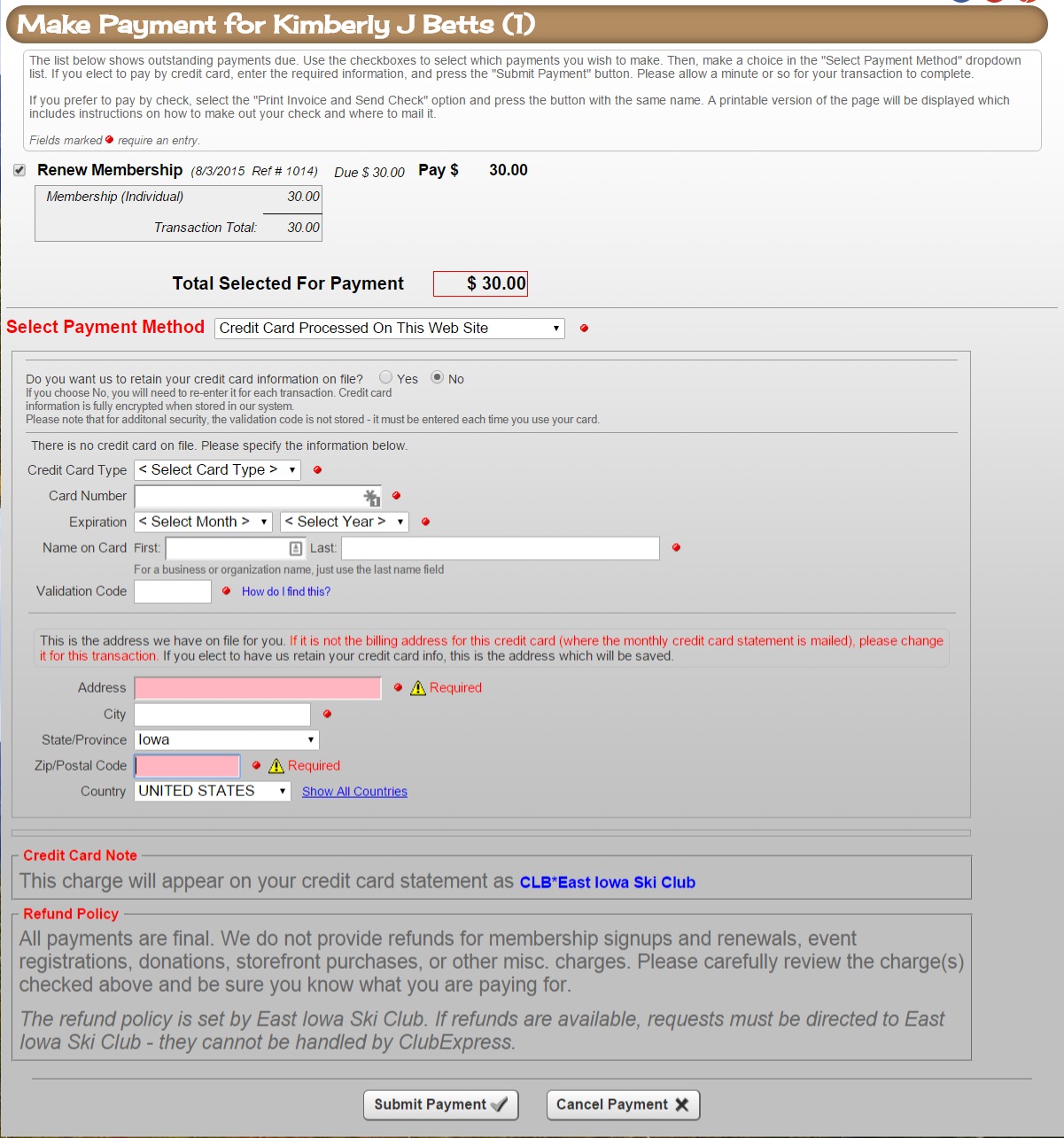
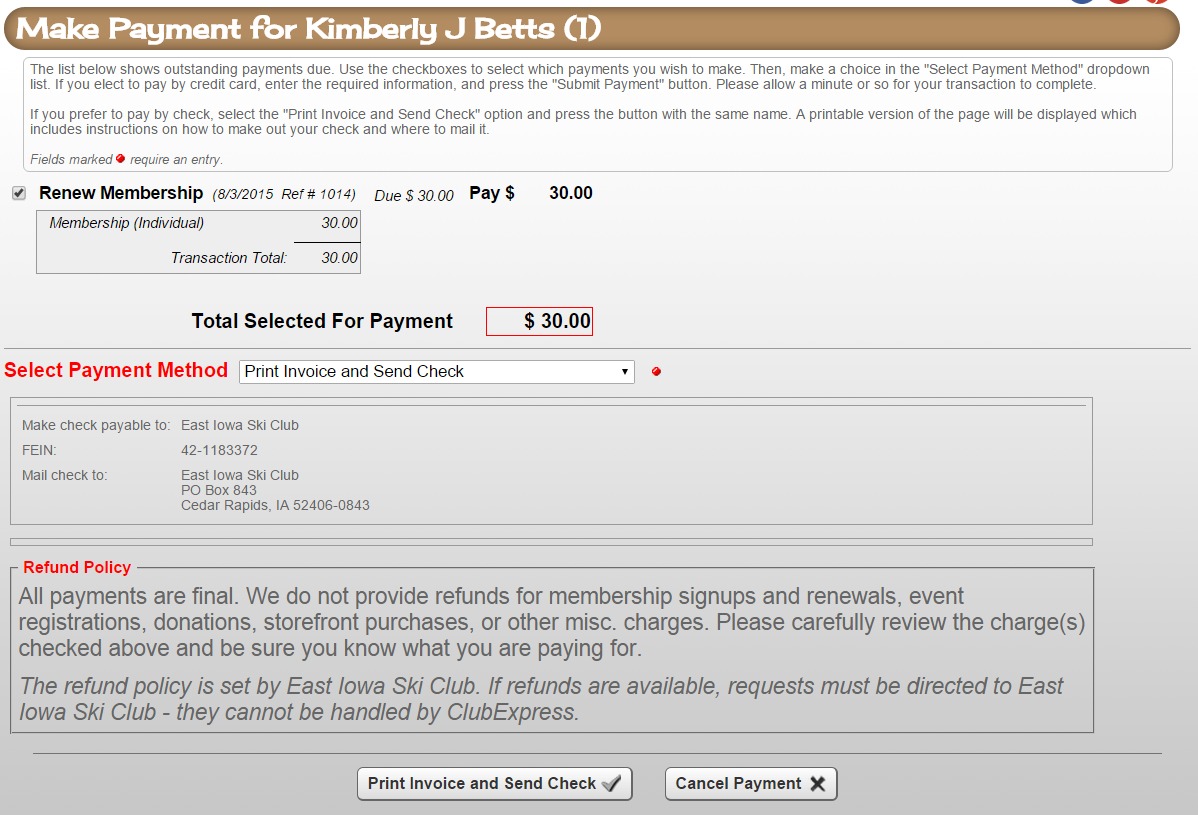
You will receive an email in your inbox for your records. I hope this walk-through will make the process more understandable.